Puppeteer Browser Automation
Local
by: modelcontextprotocol
|category: Web Services
|2025.07.18 updated
Browser automation and web scraping
Step 1: Generate Stdio Config
sign in
You must sign in before generating the URL
Puppeteer
A Model Context Protocol server that provides browser automation capabilities using Puppeteer. This server enables LLMs to interact with web pages, take screenshots, and execute JavaScript in a real browser environment.
[!CAUTION] This server can access local files and local/internal IP addresses since it runs a browser on your machine. Exercise caution when using this MCP server to ensure this does not expose any sensitive data.
Components
Tools
-
puppeteer_navigate
- Navigate to any URL in the browser
- Inputs:
url(string, required): URL to navigate tolaunchOptions(object, optional): PuppeteerJS LaunchOptions. Default null. If changed and not null, browser restarts. Example:{ headless: true, args: ['--user-data-dir="C:/Data"'] }allowDangerous(boolean, optional): Allow dangerous LaunchOptions that reduce security. When false, dangerous args like--no-sandbox,--disable-web-securitywill throw errors. Default false.
-
puppeteer_screenshot
- Capture screenshots of the entire page or specific elements
- Inputs:
name(string, required): Name for the screenshotselector(string, optional): CSS selector for element to screenshotwidth(number, optional, default: 800): Screenshot widthheight(number, optional, default: 600): Screenshot heightencoded(boolean, optional): If true, capture the screenshot as a base64-encoded data URI (as text) instead of binary image content. Default false.
-
puppeteer_click
- Click elements on the page
- Input:
selector(string): CSS selector for element to click
-
puppeteer_hover
- Hover elements on the page
- Input:
selector(string): CSS selector for element to hover
-
puppeteer_fill
- Fill out input fields
- Inputs:
selector(string): CSS selector for input fieldvalue(string): Value to fill
-
puppeteer_select
- Select an element with SELECT tag
- Inputs:
selector(string): CSS selector for element to selectvalue(string): Value to select
-
puppeteer_evaluate
- Execute JavaScript in the browser console
- Input:
script(string): JavaScript code to execute
Resources
The server provides access to two types of resources:
-
Console Logs (
console://logs)- Browser console output in text format
- Includes all console messages from the browser
-
Screenshots (
screenshot://<name>)- PNG images of captured screenshots
- Accessible via the screenshot name specified during capture
Key Features
- Browser automation
- Console log monitoring
- Screenshot capabilities
- JavaScript execution
- Basic web interaction (navigation, clicking, form filling)
- Customizable Puppeteer launch options
Configuration to use Puppeteer Server
Usage with Claude Desktop
Here's the Claude Desktop configuration to use the Puppeter server:
Docker
NOTE The docker implementation will use headless chromium, where as the NPX version will open a browser window.
{
"mcpServers": {
"puppeteer": {
"command": "docker",
"args": [
"run",
"-i",
"--rm",
"--init",
"-e",
"DOCKER_CONTAINER=true",
"mcp/puppeteer"
]
}
}
}
NPX
{
"mcpServers": {
"puppeteer": {
"command": "npx",
"args": ["-y", "@modelcontextprotocol/server-puppeteer"]
}
}
}
Usage with VS Code
For quick installation, use one of the one-click install buttons below...
For manual installation, add the following JSON block to your User Settings (JSON) file in VS Code. You can do this by pressing Ctrl + Shift + P and typing Preferences: Open User Settings (JSON).
Optionally, you can add it to a file called .vscode/mcp.json in your workspace. This will allow you to share the configuration with others.
Note that the
mcpkey is not needed in the.vscode/mcp.jsonfile.
For NPX installation (opens a browser window):
{
"mcp": {
"servers": {
"puppeteer": {
"command": "npx",
"args": ["-y", "@modelcontextprotocol/server-puppeteer"]
}
}
}
}
For Docker installation (uses headless chromium):
{
"mcp": {
"servers": {
"puppeteer": {
"command": "docker",
"args": [
"run",
"-i",
"--rm",
"--init",
"-e",
"DOCKER_CONTAINER=true",
"mcp/puppeteer"
]
}
}
}
}
Launch Options
You can customize Puppeteer's browser behavior in two ways:
-
Environment Variable: Set
PUPPETEER_LAUNCH_OPTIONSwith a JSON-encoded string in the MCP configuration'senvparameter:{ "mcpServers": { "mcp-puppeteer": { "command": "npx", "args": ["-y", "@modelcontextprotocol/server-puppeteer"], "env": { "PUPPETEER_LAUNCH_OPTIONS": "{ \"headless\": false, \"executablePath\": \"C:/Program Files/Google/Chrome/Application/chrome.exe\", \"args\": [] }", "ALLOW_DANGEROUS": "true" } } } } -
Tool Call Arguments: Pass
launchOptionsandallowDangerousparameters to thepuppeteer_navigatetool:{ "url": "https://example.com", "launchOptions": { "headless": false, "defaultViewport": { "width": 1280, "height": 720 } } }
Build
Docker build:
docker build -t mcp/puppeteer -f src/puppeteer/Dockerfile .
License
This MCP server is licensed under the MIT License. This means you are free to use, modify, and distribute the software, subject to the terms and conditions of the MIT License. For more details, please see the LICENSE file in the project repository.
Related MCP Servers
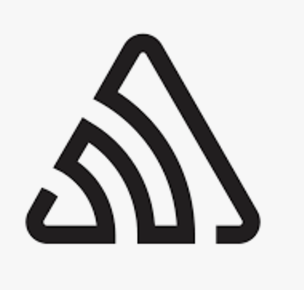
SentryLocal
by: modelcontextprotocol
Retrieving and analyzing issues from Sentry.io
utility|2025.07.17 updated
SlackLocal
by: modelcontextprotocol
Channel management and messaging capabilities
Messaging|2025.07.18 updated



